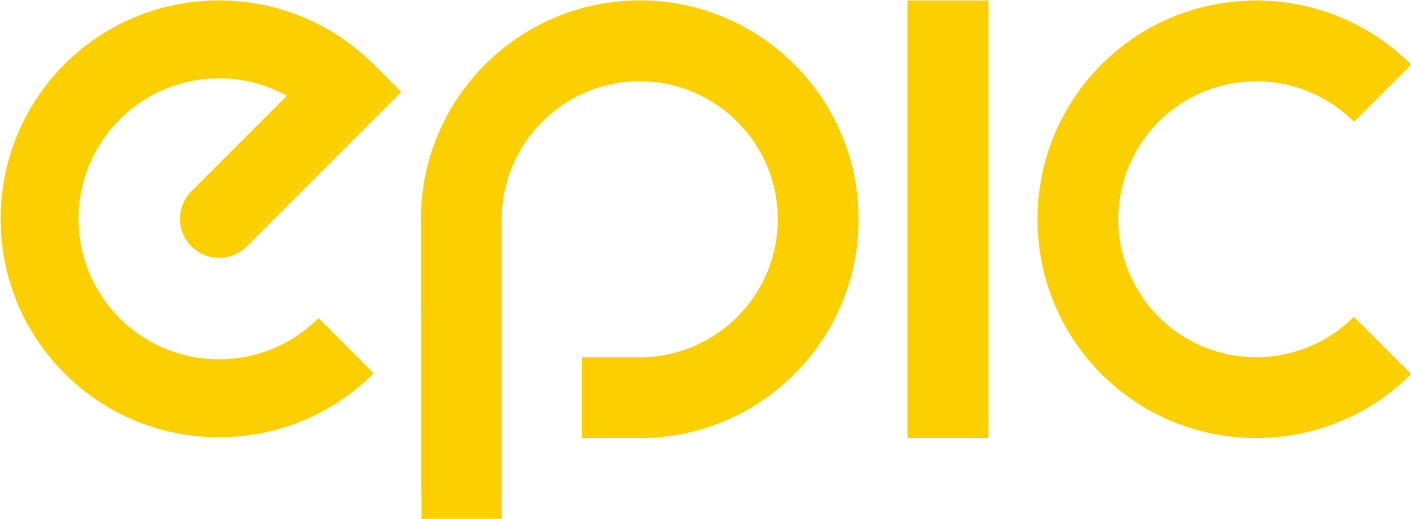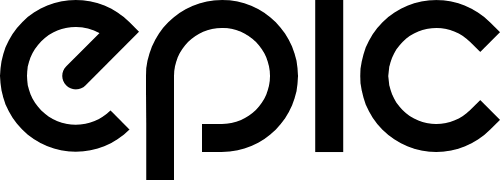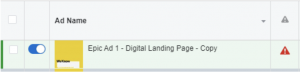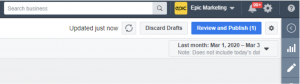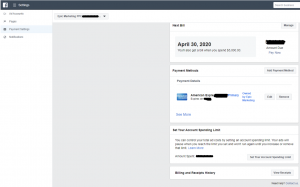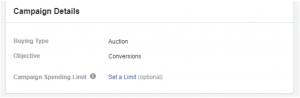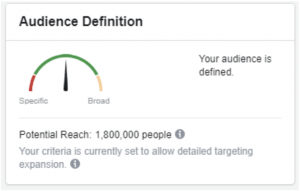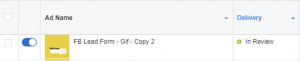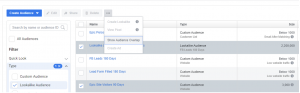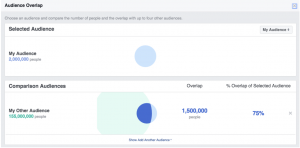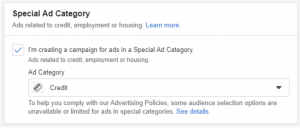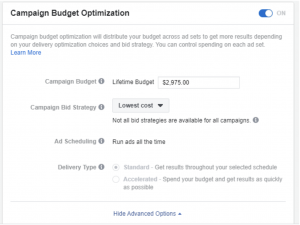Search engine marketing intelligence is the most powerful way for brands to gain clarity in a crowded landscape. With advertising costs rising and competition across search engines intensifying, businesses need more than raw keyword research. They require a system that combines AI, machine learning, and strategic insights to understand user intent, identify profitable keywords, and guide smarter SEM campaigns.
When content creation, ppc ads, and SEO strategies run on intelligence rather than guesswork, results improve dramatically. Web traffic grows, sales increase, and budget allocation becomes more efficient. This is not only about visibility in Google search but also about creating content that resonates with users, builds authority, and converts visitors into customers.
What is Search Marketing Intelligence?
Many marketers ask, what is search engine marketing intelligence? It can be defined as the process of gathering and analyzing search results, search volumes, user queries, and competitor data to improve sem campaigns and seo strategies.
Unlike traditional keyword research based only on search volumes, SEM intelligence reveals aspects of behavior, such as why users search, which ads attract attention, and how brands allocate budgets. For example, knowing that a query drives clicks is not enough. Intelligence explains whether that query can be profitable, who else is competing, and what type of content earns visibility.
The purpose is to combine insights from google ads, SEO, and paid campaigns into a unified strategy. That way, content creation and web positioning are based on information rather than assumptions.
Why Search Engine Marketing Intelligence Matters
The digital marketing landscape is saturated with ads, products, and endless content. To stand out, brands must align sem campaigns with user intent. Intelligence is the bridge between user experience and business goals.
For example, a retailer running shopping campaigns might spend aggressively on broad terms like “shoes.” Search engine marketing intelligence shows that long-tail keywords such as “lightweight trail running shoes” carry lower CPC and stronger conversions. Shifting spend creates content that ranks in search engines and delivers sales without inflating budget.
This is the top advantage: better budget allocation, higher search rankings, and smarter strategies.
Core Components of SEM Intelligence
Competitive Analysis
Studying competitors reveals ads, seo strategies, and content creation tactics. Knowing which keywords others target allows you to plan strategies that outperform.
Keyword and Query Insights
Intelligence platforms track user queries, search volumes, and search traffic. They reveal not only what users type into Google search but also when demand peaks.
Ad Performance Benchmarks
Benchmarks highlight whether ppc ads and sem campaigns perform above or below market standards. This information is to guide better budget allocation.
Audience Behavior Tracking
Understanding users is the way to build content that works. Data may show, for example, that mobile customers engage with one type of ad, while desktop users prefer another.
Market Trend Forecasting
Predicting trends and shifts helps marketers prepare content creation and ads in advance. For example, a spike in search results for “eco-friendly packaging” signals a growing opportunity.
Search Intelligence Tools Every Marketer Should Know
The most trusted tools for search engine marketing intelligence include:
- SEMrush for keyword research, competitive ads, and search rankings.
- SimilarWeb for analyzing web traffic sources and shopping behaviors.
- Ahrefs for SEO strategies and content analysis.
- SpyFu for monitoring ppc spend and search traffic.
- Oxylabs for scaled ads and product pricing data.
- Google Ads and Search Console for user experience, search engine optimization, and organic search traffic.
Each platform covers different aspects of SEM intelligence. Combining them builds the best foundation for campaigns.
Applying SEM Intelligence to Campaigns
The goal is to turn intelligence into work that produces results.
- Keyword Research with Context: Focus on keywords that balance search volumes, competition, and conversion.
- Ad Copy Refinement: Test variations based on competitor insights.
- Budget Allocation: Redirect spend toward profitable sem campaigns.
- Content Creation: Produce content that speaks to user queries and improves search rankings.
For example, a SaaS brand want to reach startups. Intelligence shows that user queries like “best project tools for small teams” outperform generic “project management software.” Acting on this information produces stronger ppc returns and better content visibility.
Common Mistakes to Avoid
- Over-prioritizing search volumes without matching user intent.
- Ignoring cross-channel signals, such as how SEO strategies impact ppc.
- Failing to refresh data of search and market trends and relying on outdated reports.
- Overcopying competitor ads instead of creating unique content creation strategies.
Examples of Search Marketing Intelligence in Action
Consider a brand selling products online. Intelligence shows competitors bidding high on “laptops.” Analysis reveals lower competition for “lightweight laptops for students.” Targeting this long-tail phrase increases search traffic and reduces costs.
Another case involves campañas in Spanish-speaking markets. A travel agency focusing on “viajes baratos” (cheap travel) may learn from búsqueda data that “hoteles familiares forma all-inclusive” draws higher customers. Adjusting ads and content accordingly leads to more sales.
Future Trends in SEM Intelligence
- Artificial intelligence and automation will dominate sem campaigns, predicting the way users behave and shaping ads automatically.
- Machine learning will analyze user experience signals to improve search rankings.
- AI is already changing content creation for SEO strategies.
- Privacy-first marketing is the forma of the future.
- Growth of voice search and visual search engines will introduce new user queries and require different strategies.
Final Takeaway
The purpose of search engine marketing intelligence is to give brands authority, efficiency, and clarity. With the right tools, content, and strategies, you can dominate Google search, win more customers, and run sem campaigns that convert.
Whether you want to build the best content creation workflow, optimize ppc spend, or improve seo strategies, SEM intelligence is the way forward. In a competitive landscape where every click counts, the best investment is to understand users deeply, analyze information continuously, and create content that delivers both user experience and business growth.